hr public holidays
by JUVENTUD PRODUCTIVA VENEZOLANA https://www.youtube.com/channel/UCTj66IUz5M-QV15Mtbx_7yg
Odoo
| Availability |
Odoo Online
Odoo.sh
On Premise
|
| Odoo Apps Dependencies |
•
Discuss (mail)
• Employee Directory (hr) • Leave Management (hr_holidays) • Calendar (calendar) |
| Technical Name |
hr_public_holidays_jpv |
| Website | https://www.youtube.com/channel/UCTj66IUz5M-QV15Mtbx_7yg |
| Versions | 11.0 |
Public Holiday
Public Holiday
Juventud Productiva

Overview
Module for the control of days employee public holiday. It allows you to manage the order of the public holiday from your odoo system, generating ease for the management of your company's human resources.
How to use?
 1- To make use of this module, we must go to the "Leaves" menu then to the "Public Holidays" submenu, and here click on "Public holidays Year" to create a holiday record, click on the Create button.
1- To make use of this module, we must go to the "Leaves" menu then to the "Public Holidays" submenu, and here click on "Public holidays Year" to create a holiday record, click on the Create button.

2- After clicking on the create button we will find a form view where the following fields are:

- Year: In this field the system shows by default the current year.
- Company: Here we select our company.
- Country: Here we select the country where the company is located.
- Start date: This field shows by default the initial date of the year.
- Start end: This field shows by default the final date of the year.
- Public Holidays: In this tab we will record the public holidays and place the following information:
- Name days public holidays: This is the name of the public holiday.
- Date: Here we put the date of the public holiday.
- Day: This field will show by default the name of the day of the week of the selected date.
- States: In this field, we select the states where the public holiday takes effect.
- Note: The "Start date" and "End date" date fields show us the date range of the current year where the public holidays will take effect.
 3- If we click on the "Multiple Public holidays" button a wizard window opens and this helps us to create multiple holidays from a date range.
3- If we click on the "Multiple Public holidays" button a wizard window opens and this helps us to create multiple holidays from a date range.

After filling the corresponding fields, click on the save button and the public holiday records will be created.

Up to this point if we are satisfied with the data entered we proceed to approve the registration by clicking on the "Approve" button.

After clicking on the "Approve" button, the registration changes from the "Draft" status to "Ready" and the "Multiple Public Holidays" button is no longer visible as it will not be useful.
And the following buttons will be visible:
- Print: Pressing this button can print a report.
- Back to draft: Pressing this button the record will be returned to draft status.
- Send by e-mail: Pressing this button will allow employees to email the holiday information.

And finally if you want to see all the holidays that have been created you must click on the sub-menu "Public holidays Days".

 1- To make use of this module, we must go to the "Leaves" menu then to the "Public Holidays" submenu, and here click on "Public holidays Year" to create a holiday record, click on the Create button.
1- To make use of this module, we must go to the "Leaves" menu then to the "Public Holidays" submenu, and here click on "Public holidays Year" to create a holiday record, click on the Create button.
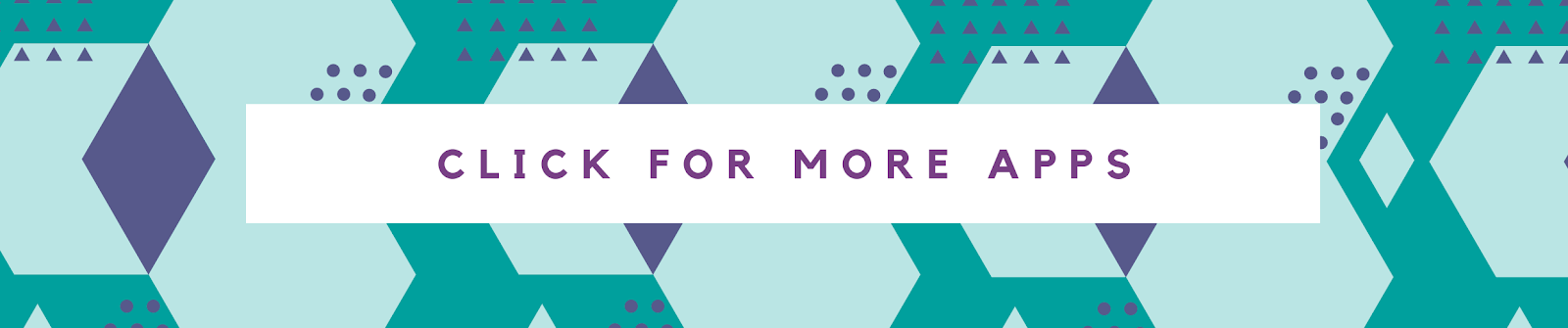





Please log in to comment on this module