Sale Order Invoicing Finished Task
by Tecnativa https://github.com/OCA/sale-workflow , Camptocamp https://github.com/OCA/sale-workflow , Odoo Community Association (OCA) https://github.com/OCA/sale-workflow| Availability |
Odoo Online
Odoo.sh
On Premise
|
| Odoo Apps Dependencies |
•
Sales (sale_management)
• Discuss (mail) • Invoicing (account) • Employees (hr) • Project (project) |
| Lines of code | 162 |
| Technical Name |
sale_order_invoicing_finished_task |
| License | AGPL-3 |
| Website | https://github.com/OCA/sale-workflow |
| Versions | 16.0 10.0 13.0 14.0 15.0 11.0 12.0 |
Sale Order Invoicing Finished Task





The requirement of this module is to give the possibility in the task to indicate if a task is available to invoice or not. This means by default even the task is not finished you could set it as invoiceable.
As an option you can relate to a Project Stage ( project.task.type ) this control. For example if you want to assign Invoiceable to stage Done always.
Table of contents
Usage
To use this module, you need to:
Go to Sales -> Product and create a service product
In the product go to Sales tab > Invoicing section and select (1) An invocing policy (2) Track service must be create a task and tack hours (3) Set ‘Invoicing control by task’ checkbox and save
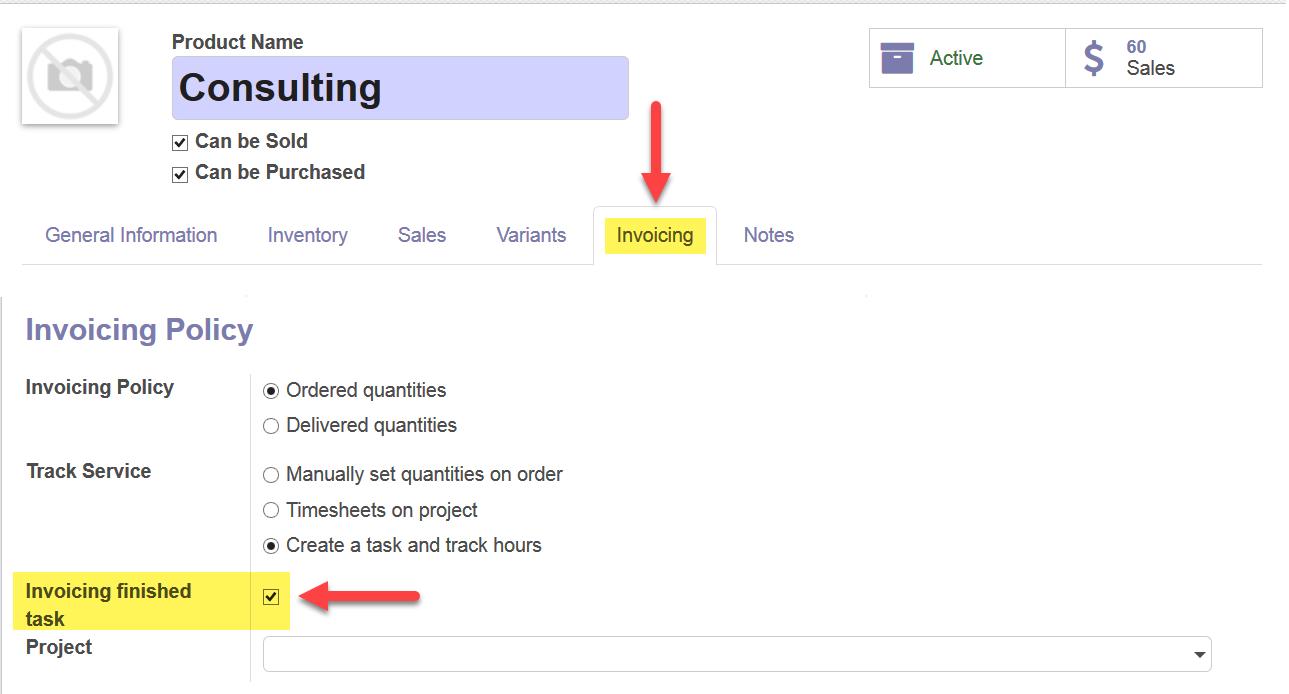
Go to Sales -> Sale orders -> Create a new one. Add a customer and the product you have created
Confirm the sales order, it will create you a project and a task
Go to the task and you will find a smartbutton called Not invoiceable, when you press the button you will indicate that the task can be invoiced
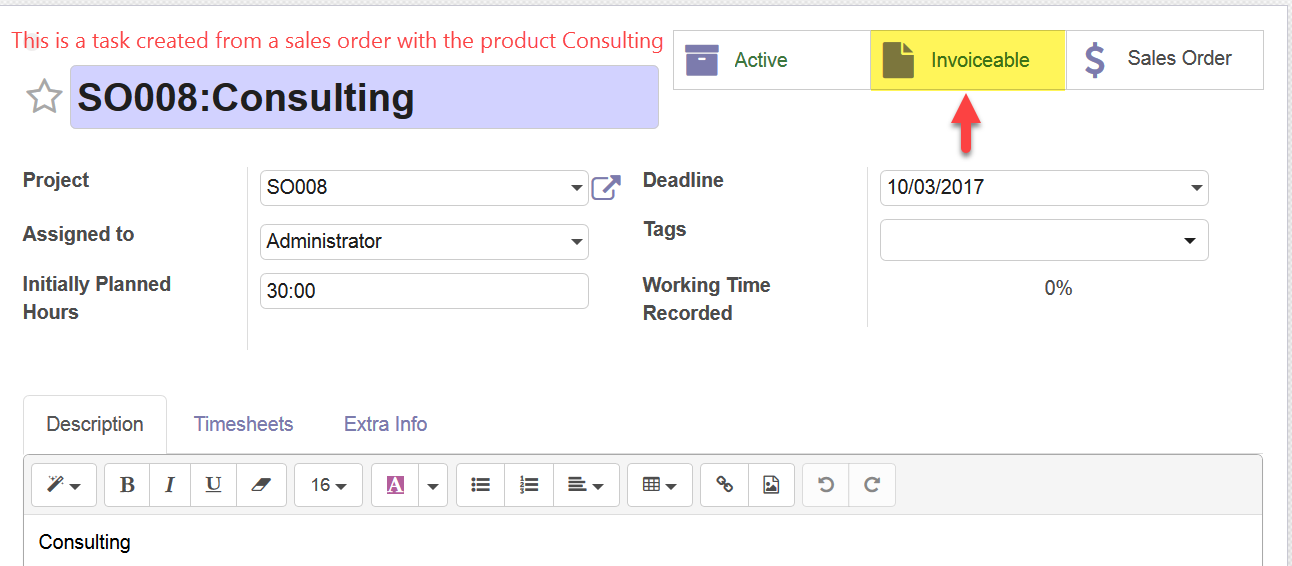
If the product is configured with an invoicing policy = Order, then the delivered quantity is set to the ordered quantity. Otherwise, the time spent on the task is used.
Optional: if you want to use project stages to control this Go To Project -> Configuration -> Stages -> You have to set true the field Invoiceable in the stages that you consider are invoiceable. Event to use stages for this functionality you can also set it manually in the task whenever you want.
Bug Tracker
Bugs are tracked on GitHub Issues. In case of trouble, please check there if your issue has already been reported. If you spotted it first, help us to smash it by providing a detailed and welcomed feedback.
Do not contact contributors directly about support or help with technical issues.
Credits
Authors
- Tecnativa
- Camptocamp
Contributors
- Denis Leemann <denis.leemann@camptocamp.com>
- Tecnativa:
- Sergio Teruel
- Carlos Dauden
- Alexandre Díaz
Maintainers
This module is maintained by the OCA.

OCA, or the Odoo Community Association, is a nonprofit organization whose mission is to support the collaborative development of Odoo features and promote its widespread use.
This module is part of the OCA/sale-workflow project on GitHub.
You are welcome to contribute. To learn how please visit https://odoo-community.org/page/Contribute.
Please log in to comment on this module