Sale Order Invoicing Finished Task
by Tecnativa https://github.com/OCA/sale-workflow , Camptocamp https://github.com/OCA/sale-workflow , Odoo Community Association (OCA) https://github.com/OCA/sale-workflow| Availability |
Odoo Online
Odoo.sh
On Premise
|
| Odoo Apps Dependencies |
•
Project (project)
• Sales (sale_management) • Discuss (mail) • Invoicing (account) • Employees (hr) |
| Lines of code | 171 |
| Technical Name |
sale_order_invoicing_finished_task |
| License | AGPL-3 |
| Website | https://github.com/OCA/sale-workflow |
| Versions | 14.0 10.0 11.0 12.0 13.0 15.0 16.0 |
Sale Order Invoicing Finished Task





This module brings the possibility to indicate if a task is available to be invoiced or not, within the task itself. Moreover, even if the task is not finished yet, it can be set as invoiceable.
As an option, you can relate this control to a Project Stage ( project.task.type ). For example, if you want to assign ‘Invoiceable’ to Done stage always.
Table of contents
Usage
To use this module, you need to:
Go to Sales > Products > Products and create a service product.
Within the product, choose your preferences under General Information tab, as follows:
- From Create on Order select Task or Project & Task.
- Tick off Invoicing control by task checkbox, and save.
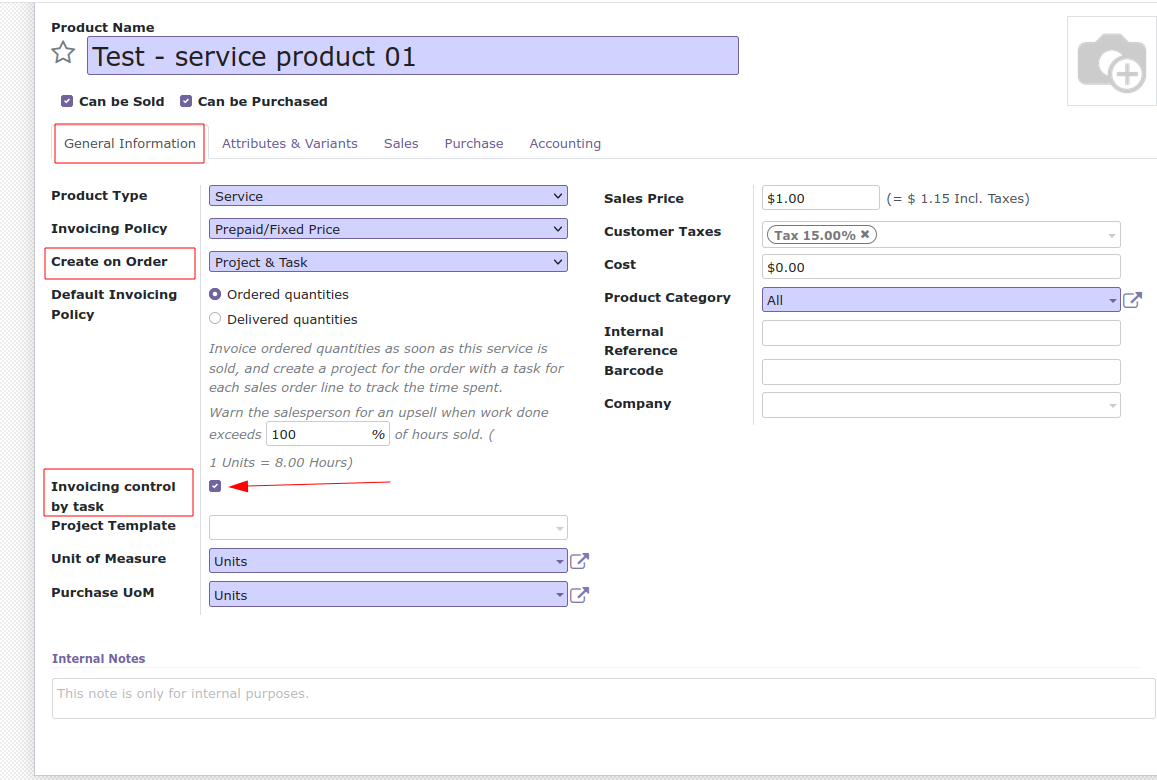
Go to Sales > Orders > Orders and create a new one. Add a customer and the product you have created.
Confirm the sales order. It will create a new task on your selected project.
Go to the task and you will find a smartbutton named Not invoiceable. When you click on it, you will indicate that the task can be invoiced.
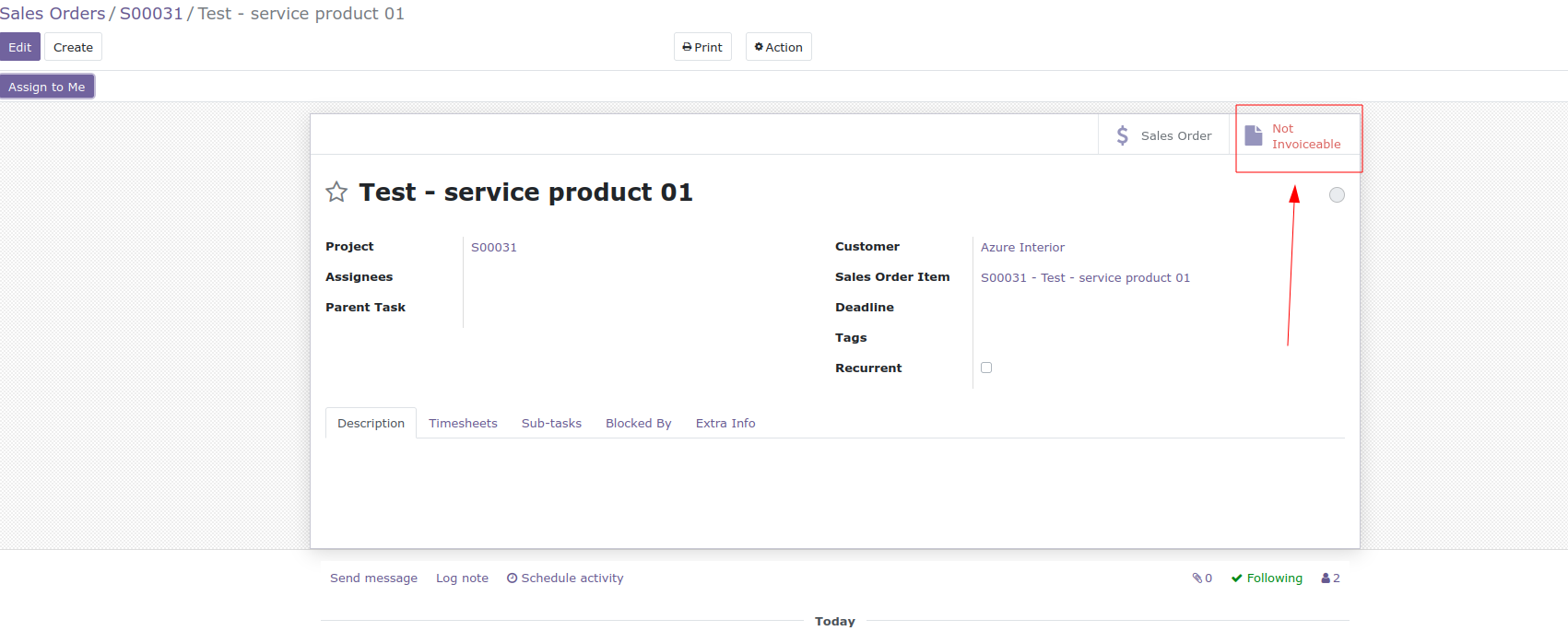
If the product is configured with an invoicing policy “Timesheets on tasks”, time spent on the task is used to compute the delivered quantity.
Optional: if you want to use project stages to control this, go to Project > Configuration > Task Stages, and in the stages that you consider are invoiceable, you have to set the Invoiceable field to true.
Bug Tracker
Bugs are tracked on GitHub Issues. In case of trouble, please check there if your issue has already been reported. If you spotted it first, help us to smash it by providing a detailed and welcomed feedback.
Do not contact contributors directly about support or help with technical issues.
Credits
Authors
- Tecnativa
- Camptocamp
Contributors
- Denis Leemann <denis.leemann@camptocamp.com>
- Tecnativa:
- Sergio Teruel
- Carlos Dauden
- Alexandre Díaz
- João Marques
- Ernesto Tejeda
- César A. Sánchez
- Luis D. Lafaurie
- Yadier A. De Quesada
- nikulchaudhary2112@gmail.com
Maintainers
This module is maintained by the OCA.

OCA, or the Odoo Community Association, is a nonprofit organization whose mission is to support the collaborative development of Odoo features and promote its widespread use.
This module is part of the OCA/sale-workflow project on GitHub.
You are welcome to contribute. To learn how please visit https://odoo-community.org/page/Contribute.
Please log in to comment on this module